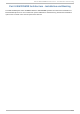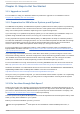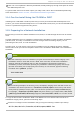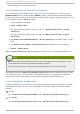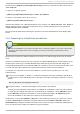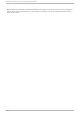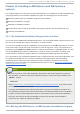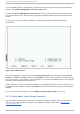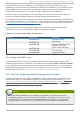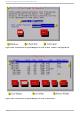Installation guide
The Red Hat Enterprise Linux installation program offers more than the dialog boxes of the
installation process. Several kinds of diagnostic messages are available to you, as well as a way to
enter commands from a shell prompt. The installation program displays these messages on five
virtual consoles, among which you can switch using a single keystroke combination.
A virtual console is a shell prompt in a non-graphical environment, accessed from the physical
machine, not remotely. Multiple virtual consoles can be accessed simultaneously.
These virtual consoles can be helpful if you encounter a problem while installing Red Hat Enterprise
Linux. Messages displayed on the installation or system consoles can help pinpoint a problem. Refer
to Table 12.1, “Console, Keystrokes, and Contents” for a listing of the virtual consoles, keystrokes
used to switch to them, and their contents.
Generally, there is no reason to leave the default console (virtual console #6) for graphical
installations unless you are attempting to diagnose installation problems.
T ab le 12.1. Co n so le, Keyst ro kes, an d Co n t en ts
co n so le keyst ro kes co n t en t s
1
ctrl
+
alt
+
f1
installation dialog
2
ctrl
+
alt
+
f2
shell prompt
3
ctrl
+
alt
+
f3
install log (messages from
installation program)
4
ctrl
+
alt
+
f4
system-related messages
5
ctrl
+
alt
+
f5
other messages
6
ctrl
+
alt
+
f6
x graphical display
12.4. Using t he HMC vt erm
The HMC vterm is the console for any partitioned IBM System p or IBM System i system. This is
opened by right clicking on the partition on the HMC, and then selecting Open Terminal Window.
Only a single vterm can be connected to the console at one time and there is no console access for
partitioned system besides the vterm. This often is referred to as a 'virtual console', but is different
from the virtual consoles in Section 12.3, “ A Note about Linux Virtual Consoles” .
12.5. The Text Mode Inst allat ion Program User Int erface
The Red Hat Enterprise Linux text mode installation program uses a screen-based interface that
includes most of the on-screen widgets commonly found on graphical user interfaces. Figure 12.2,
“ Installation Program Widgets as seen in Boot Loader Configuration” , and Figure 12.3,
“ Installation Program Widgets as seen in Disk Druid” , illustrate the screens that appear during the
installation process.
Note
While text mode installations are not explicitly documented, those using the text mode
installation program can easily follow the GUI installation instructions. One thing to note is
that manipulation of LVM (Logical Volume Management) disk volumes is only possible in
graphical mode. In text mode it is only possible to view and accept the default LVM setup.
Chapt er 1 2 . Inst alling on IBM Syst em i and IBM Syst em p syst ems
115