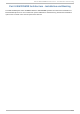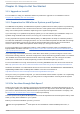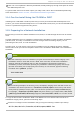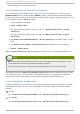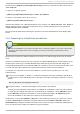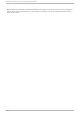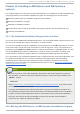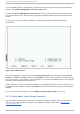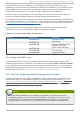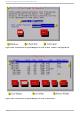Installation guide
12.2. Boot ing t he IBM Syst em i or IBM Syst em p Inst allat ion Program
To boot an IBM System i or IBM System p system from a CD-ROM, you must specify the install boot
device in the System Management Services (SMS) menu.
To enter the System Management Services GUI, press the 1 key during the boot process when
you hear the chime sound. This brings up a graphical interface similar to the one described in this
section.
On a text console, press 1 when the self test is displaying the banner along with the tested
components:
Fig u re 12.1. SMS co n so le
Once in the SMS menu, select the option for Select Bo ot O p t io n s. In that menu, specify Select
Install or Boot a Device. There, select CD/DVD, and then the bus type (in most cases SCSI). If
you are uncertain, you can select to view all devices. This scans all available buses for boot devices,
including network adapters and hard drives.
Finally, select the device containing the installation CD. YABOOT is loaded from this device and you
are presented with a boot: prompt. Press Enter or wait for the timeout to expire for the installation
to begin.
If you are booting via the network, use the images/netboot/ppc64.img file on CD #1.
12.3. A Not e about Linux Virt ual Consoles
This information only applies to users of non-partitioned System p systems using a video card as
their console. Users of partitioned System i and System p systems should skip to Section 12.4,
“ Using the HMC vterm” .
Red Hat Ent erprise Linux 5 Inst allat ion G uide
114