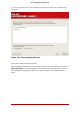Installation guide
To remove partitions, use the partitioning utility parted. Start parted, where /dev/hda is the
device on which to remove the partition:
parted /dev/hda
Using the print command, view the current partition table to determine the minor number of the
partition to remove:
print
The print command also displays the partition's type (such as linux-swap, ext2, ext3, and so
on). Knowing the type of the partition helps you in determining whether to remove the partition.
Remove the partition with the command rm. For example, to remove the partition with minor
number 3:
rm 3
Important
The changes start taking place as soon as you press [Enter], so review the com-
mand before committing to it.
After removing the partition, use the print command to confirm that it is removed from the parti-
tion table.
Once you have removed the Linux partitions and made all of the changes you need to make,
type quit to quit parted.
After quitting parted, type exit at the boot prompt to exit rescue mode and reboot your system,
instead of continuing with the installation. The system should reboot automatically. If it does not,
you can reboot your computer using Control-Alt-Delete .
62