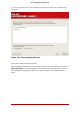Installation guide
Chapter 5. Removing Red Hat
Enterprise Linux
To uninstall Red Hat Enterprise Linux from your x86-based system, you must remove the Red
Hat Enterprise Linux boot loader information from your master boot record (MBR).
Note
It is always a good idea to backup any data that you have on your system(s). Mis-
takes do happen and can result in the loss all of your data.
In DOS and Windows, use the Windows fdisk utility to create a new MBR with the undocu-
mented flag /mbr. This ONLY rewrites the MBR to boot the primary DOS partition. The com-
mand should look like the following:
fdisk /mbr
If you need to remove Linux from a hard drive and have attempted to do this with the default
DOS (Windows) fdisk, you will experience the Partitions exist but they do not exist problem.
The best way to remove non-DOS partitions is with a tool that understands partitions other than
DOS.
To begin, insert the Red Hat Enterprise Linux CD #1 and boot your system. Once you have
booted off the CD, a boot prompt appears. At the boot prompt, type: linux rescue. This starts
the rescue mode program.
You are prompted for your keyboard and language requirements. Enter these values as you
would during the installation of Red Hat Enterprise Linux.
Next, a screen appears telling you that the program attempts to find a Red Hat Enterprise Linux
install to rescue. Select Skip on this screen.
After selecting Skip, you are given a command prompt where you can access the partitions you
would like to remove.
First, type the command list-harddrives. This command lists all hard drives on your system
that are recognizable by the installation program, as well as their sizes in megabytes.
Warning
Be careful to remove only the necessary Red Hat Enterprise Linux partitions. Re-
moving other partitions could result in data loss or a corrupted system environ-
ment.
61