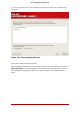Installation guide
5. At the Enter New Description: prompt, type Red Hat Enterprise Linux 5, or any name that
you want to appear on the EFI Boot Manager menu.
6. At the Enter Boot Option Data Type: prompt, enter N for No Boot Option if you do not
want to pass options to the ELILO boot loader. This option works for most cases. If you
want to pass options to the boot loader, you can configure it in the /boot/efi/elilo.conf
configuration file instead.
7. Answer Yes to the Save changes to NVRAM prompt. This returns you to the EFI Boot Main-
tenance Manager menu.
8. Next, you want to make the Red Hat Enterprise Linux 5 menu item the default. A list of
boot options appears. Move the Red Hat Enterprise Linux 5 menu item up to the top of
the list by selecting it with the arrow keys and pressing the u key to move it up the list. You
can move items down the list by selecting it and pressing the d key. After changing the boot
order, choose Save changes to NVRAM. Choose Exit to return to the Main Menu.
9. Optionally, you can change the boot timeout value by choosing Set Auto Boot TimeOut =>
Set Timeout Value from the Main Menu.
10. Return to the EFI Boot Manager by selecting Exit.
27.2.1. Using a Startup Script
It is recommended that you configure the ELILO Boot Manager to boot Red Hat Enterprise
Linux automatically. However, if you require additional commands to be executed before start-
ing the ELILO boot loader, you can create a startup script named startup.nsh. The last com-
mand should be elilo to boot into Linux.
The startup.nsh script should be in the /boot/efi partition (/boot/efi/startup.nsh) and contain
the following text:
echo -off your set of commands elilo
If you want to pass options to the boot loader (refer to Section 27.1, “Post-Installation Boot
Loader Options”) add them after elilo.
You can either create this file after booting into Red Hat Enterprise Linux or use the editor built
into the EFI shell. To use the EFI shell, at the Shell> prompt, change devices to the system par-
tition (mounted as /boot/efi in Linux). For example, if fs0 is the system boot partition, type fs0:
at the EFI Shell prompt. Type ls to make sure you are in the correct partition. Then type edit
startup.nsh. Type the contents of the file and save it.
The next time the system boots, EFI detects the startup.nsh file and use it to boot the system.
To stop EFI from loading the file, type Ctrl-c . This aborts the process, and returns you to the
EFI shell prompt.
27.2. Booting Red Hat Enterprise Linux Automatically
60