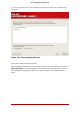Installation guide
123456, and anteater are all examples of bad passwords. Good passwords mix numerals with
upper and lower case letters and do not contain dictionary words: Aard387vark or 420BMttNT,
for example. Remember that the password is case-sensitive. If you write down your password,
keep it in a secure place. However, it is recommended that you do not write down this or any
password you create.
Note
Do not use one of the example passwords offered in this manual. Using one of
these passwords could be considered a security risk.
Tip
To change your root password after you have completed the installation, use the
Root Password Tool.
Type the system-config-rootpassword command in a shell prompt to launch the
Root Password Tool. If you are not root, it prompts you for the root password to
continue.
23. Package Group Selection
Now that you have made most of the choices for your installation, you are ready to confirm the
default package selection or customize packages for your system.
The Package Installation Defaults screen appears and details the default package set for your
Red Hat Enterprise Linux installation. This screen varies depending on the version of Red Hat
Enterprise Linux you are installing.
If you choose to accept the current package list, skip ahead to Section 24, “Preparing to Install”.
To customize your package set further, select the Customize now option on the screen. Click-
ing Next takes you to the Package Group Selection screen.
You can select package groups, which group components together according to function (for
example, X Window System and Editors), individual packages, or a combination of the two.
Note
Users of AMD64, Intel® 64, and Itanium systems who want support for developing
or running 32-bit applications are encouraged to select the Compatibility Arch
Support and Compatibility Arch Development Support packages to install ar-
chitecure specific support for their systems.
23. Package Group Selection
55