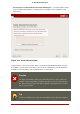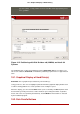Installation guide
For more information, refer to Chapter 25, An Introduction to Disk Partitions.
Figure 4.16. Creating a New Partition
• Mount Point: Enter the partition's mount point. For example, if this partition should be the
root partition, enter /; enter /boot for the /boot partition, and so on. You can also use the
pull-down menu to choose the correct mount point for your partition. For a swap partition the
mount point should not be set - setting the filesystem type to swap is sufficient.
• File System Type: Using the pull-down menu, select the appropriate file system type for this
partition. For more information on file system types, refer to Section 18.5.1, “File System
Types”.
• Allowable Drives: This field contains a list of the hard disks installed on your system. If a
hard disk's box is highlighted, then a desired partition can be created on that hard disk. If the
box is not checked, then the partition will never be created on that hard disk. By using differ-
ent checkbox settings, you can have Disk Druid place partitions where you need them, or
let Disk Druid decide where partitions should go.
• Size (MB): Enter the size (in megabytes) of the partition. Note, this field starts with 100 MB;
18.5. Adding Partitions
42