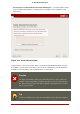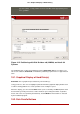Installation guide
These buttons control Disk Druid's actions. They are used to change the attributes of a parti-
tion (for example the file system type and mount point) and also to create RAID devices. But-
tons on this screen are also used to accept the changes you have made, or to exit Disk Druid.
For further explanation, take a look at each button in order:
• New: Used to request a new partition. When selected, a dialog box appears containing fields
(such as the mount point and size fields) that must be filled in.
• Edit: Used to modify attributes of the partition currently selected in the Partitions section.
Selecting Edit opens a dialog box. Some or all of the fields can be edited, depending on
whether the partition information has already been written to disk.
You can also edit free space as represented in the graphical display to create a new partition
within that space. Either highlight the free space and then select the Edit button, or double-
click on the free space to edit it.
• To make a RAID device, you must first create (or reuse existing) software RAID partitions.
Once you have created two or more software RAID partitions, select Make RAID to join the
software RAID partitions into a RAID device.
• Delete: Used to remove the partition currently highlighted in the Current Disk Partitions
section. You will be asked to confirm the deletion of any partition.
• Reset: Used to restore Disk Druid to its original state. All changes made will be lost if you
Reset the partitions.
• RAID: Used to provide redundancy to any or all disk partitions. It should only be used if you
have experience using RAID. To read more about RAID, refer to the Red Hat Enterprise
Linux Deployment Guide.
To make a RAID device, you must first create software RAID partitions. Once you have cre-
ated two or more software RAID partitions, select RAID to join the software RAID partitions
into a RAID device.
• LVM: Allows you to create an LVM logical volume. The role of LVM (Logical Volume Man-
ager) is to present a simple logical view of underlying physical storage space, such as a hard
drive(s). LVM manages individual physical disks — or to be more precise, the individual par-
titions present on them. It should only be used if you have experience using LVM. To read
more about LVM, refer to the Red Hat Enterprise Linux Deployment Guide. Note, LVM is
only available in the graphical installation program.
To create an LVM logical volume, you must first create partitions of type physical volume
(LVM). Once you have created one or more physical volume (LVM) partitions, select LVM to
create an LVM logical volume.
18.3. Partition Fields
Above the partition hierarchy are labels which present information about the partitions you are
creating. The labels are defined as follows:
• Device: This field displays the partition's device name.
18.3. Partition Fields
38