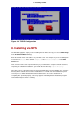Installation guide
The installation program prompts you to insert a CD or select an ISO image to test, and se-
lect OK to perform the checksum operation. This checksum operation can be performed on
any Red Hat Enterprise Linux CD and does not have to be performed in a specific order (for
example, CD #1 does not have to be the first CD you verify). It is strongly recommended to
perform this operation on any Red Hat Enterprise Linux CD that was created from down-
loaded ISO images. This command works with the CD, DVD, hard drive ISO, and NFS ISO
installation methods.
• Also in the images/ directory is the boot.iso file. This file is an ISO image than can be used
to boot the installation program. To use the boot.iso, your computer must be able to boot
from its CD-ROM drive, and its BIOS settings must be configured to do so. You must then
burn the boot.iso file onto a recordable/rewriteable CD-ROM.
• If you need to perform the installation in serial mode, type the following command:
linux console=<device>
For text mode installations, use:
linux text console=<device>
In the above command, <device> should be the device you are using (such as ttyS0 or
ttyS1). For example, linux text console=ttyS0.
Text mode installations using a serial terminal work best when the terminal supports UTF-8.
Under UNIX and Linux, Kermit supports UTF-8. For Windows, Kermit '95 works well. Non-
UTF-8 capable terminals works as long as only English is used during the installation pro-
cess. An enhanced serial display can be used by passing the utf8 command as a boot-time
option to the installation program. For example:
linux console=ttyS0 utf8
3.3.1. Kernel Options
Options can also be passed to the kernel. For example, to apply updates for the anaconda in-
stallation program from a floppy disk enter:
linux updates
For text mode installations, use:
linux text updates
This command will prompt you to insert a floppy diskette containing updates for anaconda. It is
not needed if you are performing a network installation and have already placed the updates im-
age contents in rhupdates/ on the server.
After entering any options, press Enter to boot using those options.
If you need to specify boot options to identify your hardware, please write them down. The boot
options are needed during the boot loader configuration portion of the installation (refer to Sec-
tion 19, “x86, AMD64, and Intel 64 Boot Loader Configuration” for more information).
3.3. Additional Boot Options
20