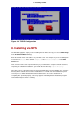Installation guide
If you are using the CD-ROM to load the installation program, follow the instructions contained
in Chapter 4, Installing on Intel and AMD Systems.
To boot from an LS-120 diskette follow these steps:
1. Insert the LS-120 diskette you made from the boot image file boot.img. If you are perform-
ing a local CD-ROM installation but booting off the LS-120 diskette, insert the Red Hat En-
terprise Linux CD #1 also. If you are performing a hard drive, NFS, FTP, or HTTP installa-
tion, you do not need the CD-ROM.
2. From the Boot Option menu choose EFI Shell.
3. At the Shell> prompt, change the device to the LS-120 drive by typing the command fs0:,
using the example map output above.
4. Type elilo linux to boot into the installation program.
5. Go to Chapter 4, Installing on Intel and AMD Systems to begin the installation.
3.3. Additional Boot Options
While it is easiest to boot using a CD-ROM and perform a graphical installation, sometimes
there are installation scenarios where booting in a different manner may be needed. This sec-
tion discusses additional boot options available for Red Hat Enterprise Linux.
For Itanium users:
To pass options to the boot loader on an Itanium system, enter the following at the EFI Shell
prompt:
elilo linux option
For x86, AMD64, and Intel® 64 users:
To pass options to the boot loader on an x86, AMD64, or Intel® 64 system, use the instructions
as provided in the boot loader option samples below.
Note
Refer to Chapter 8, Additional Boot Options for Intel and AMD Systems for addi-
tional boot options not covered in this section.
• To perform a text mode installation, at the installation boot prompt, type:
linux text
• ISO images have an md5sum embedded in them. To test the checksum integrity of an ISO
image, at the installation boot prompt, type:
linux mediacheck
3.3. Additional Boot Options
19