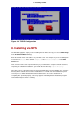Installation guide
keys.
• If you press a help screen function key, there is a slight delay while the help screen is read
from the boot media.
Normally, you only need to press Enter to boot. Be sure to watch the boot messages to review if
the Linux kernel detects your hardware. If your hardware is properly detected, continue to the
next section. If it does not properly detect your hardware, you may need to restart the installa-
tion and use one of the boot options provided in Chapter 8, Additional Boot Options for Intel and
AMD Systems.
3.2. Booting the Installation Program on Itanium Systems
Your Itanium system should be able to boot the Red Hat Enterprise Linux installation program
directly from the Red Hat Enterprise Linux CD #1. If your Itanium cannot boot the installation
program from the CD-ROM (or if you want to perform a hard drive, NFS, FTP, or HTTP installa-
tion) you must boot from an LS-120 diskette. Refer to Section 3.2.2, “Booting the Installation
Program from an LS-120 Diskette” for more information.
3.2.1. Booting the Installation Program from the DVD/CD-ROM
To boot from the Red Hat Enterprise Linux CD #1 follow these steps:
1. Remove all media except Red Hat Enterprise Linux CD #1.
2. From the Boot Option menu choose EFI Shell.
3. At the Shell> prompt, change to the file system on the CD-ROM. For example, in the above
sample map output, the system partition on the CD-ROM is fs1. To change to the fs1 file
system, type fs1: at the prompt.
4. Type elilo linux to boot into the installation program.
5. Go to Chapter 4, Installing on Intel and AMD Systems to begin the installation.
3.2.2. Booting the Installation Program from an LS-120 Diskette
If your Itanium cannot boot from Red Hat Enterprise Linux CD #1, you must boot from an LS-
120 diskette. If you want to perform a hard drive, NFS, FTP, or HTTP installation, you must boot
from a boot LS-120 diskette.
You must create an LS-120 boot image file diskette from the boot image file on CD #1: images/
boot.img. To create this diskette in Linux, insert a blank LS-120 diskette and type the following
command at a shell prompt:
dd if=boot.img of=/dev/hda bs=180k
Replace boot.img with the full path to the boot image file and /dev/hda with the correct device
name for the LS-120 diskette drive.
If you are not using the Red Hat Enterprise Linux CD, the installation program starts in text
mode and you must choose a few basic options for your system.
3.2. Booting the Installation Program on Itanium Systems
18