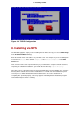Installation guide
Intel® 64 Systems
You can boot the installation program using any one of the following media (depending upon
what your system can support):
• Red Hat Enterprise Linux DVD/CD-ROM — Your machine supports a bootable DVD/
CD-ROM drive and you have the Red Hat Enterprise Linux CD-ROM set or DVD.
• Boot CD-ROM — Your machine supports a bootable CD-ROM drive and you want to per-
form network or hard drive installation.
• USB pen drive — Your machine supports booting from a USB device.
• PXE boot via network — Your machine supports booting from the network. This is an ad-
vanced installation path. Refer to Chapter 31, PXE Network Installations for additional in-
formation on this method.
To create a boot CD-ROM or to prepare your USB pen drive for installation, refer to Section 4.2,
“Making an Installation Boot CD-ROM”.
Insert the boot media and reboot the system. Your BIOS settings may need to be changed to al-
low you to boot from the CD-ROM or USB device.
Tip
To change your BIOS settings on an x86, AMD64, or Intel® 64 system, watch the
instructions provided on your display when your computer first boots. A line of text
appears, telling you which key to press to enter the BIOS settings.
Once you have entered your BIOS setup program, find the section where you can
alter your boot sequence. The default is often C, A or A, C (depending on whether
you boot from your hard drive [C] or a diskette drive [A]). Change this sequence so
that the CD-ROM is first in your boot order and that C or A (whichever is your typ-
ical boot default) is second. This instructs the computer to first look at the CD-ROM
drive for bootable media; if it does not find bootable media on the CD-ROM drive, it
then checks your hard drive or diskette drive.
Save your changes before exiting the BIOS. For more information, refer to the doc-
umentation that came with your system.
After a short delay, a screen containing the boot: prompt should appear. The screen contains
information on a variety of boot options. Each boot option also has one or more help screens
associated with it. To access a help screen, press the appropriate function key as listed in the
line at the bottom of the screen.
As you boot the installation program, be aware of two issues:
• Once the boot: prompt appears, the installation program automatically begins if you take no
action within the first minute. To disable this feature, press one of the help screen function
3.1. Booting the Installation Program on x86, AMD64, and Intel® 64 Systems
17