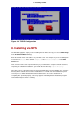Installation guide
• Button Widget — Button widgets are the primary method of interacting with the installation
program. You progress through the windows of the installation program by navigating these
buttons, using the Tab and Enter keys. Buttons can be selected when they are highlighted.
• Cursor — Although not a widget, the cursor is used to select (and interact with) a particular
widget. As the cursor is moved from widget to widget, it may cause the widget to change col-
or, or the cursor itself may only appear positioned in or next to the widget.
2.1. Using the Keyboard to Navigate
Navigation through the installation dialogs is performed through a simple set of keystrokes. To
move the cursor, use the Left, Right, Up, and Down arrow keys. Use Tab, and Shift-Tab to
cycle forward or backward through each widget on the screen. Along the bottom, most screens
display a summary of available cursor positioning keys.
To "press" a button, position the cursor over the button (using Tab, for example) and press
Space or Enter. To select an item from a list of items, move the cursor to the item you wish to
select and press Enter. To select an item with a checkbox, move the cursor to the checkbox
and press Space to select an item. To deselect, press Space a second time.
Pressing F12 accepts the current values and proceeds to the next dialog; it is equivalent to
pressing the OK button.
Caution
Unless a dialog box is waiting for your input, do not press any keys during the in-
stallation process (doing so may result in unpredictable behavior).
3. Starting the Installation Program
To start, first make sure that you have all necessary resources for the installation. If you have
already read through Chapter 2, Steps to Get You Started, and followed the instructions, you
should be ready to start the installation process. When you have verified that you are ready to
begin, boot the installation program using the Red Hat Enterprise Linux DVD or CD-ROM #1 or
any boot media that you have created.
Note
Occasionally, some hardware components require a driver diskette during the in-
stallation. A driver diskette adds support for hardware that is not otherwise suppor-
ted by the installation program. Refer to Chapter 7, Driver Media for Intel and AMD
Systems for more information.
3.1. Booting the Installation Program on x86, AMD64, and
2.1. Using the Keyboard to Navigate
16