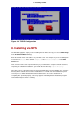Installation guide
Figure 4.2. Installation Program Widgets as seen in Disk Druid
Here is a list of the most important widgets shown in Figure 4.1, “Installation Program Widgets
as seen in Boot Loader Configuration” and Figure 4.2, “Installation Program Widgets as seen in
Disk Druid”:
• Window — Windows (usually referred to as dialogs in this manual) appear on your screen
throughout the installation process. At times, one window may overlay another; in these
cases, you can only interact with the window on top. When you are finished in that window, it
disappears, allowing you to continue working in the window underneath.
• Checkbox — Checkboxes allow you to select or deselect a feature. The box displays either
an asterisk (selected) or a space (unselected). When the cursor is within a checkbox, press
Space to select or deselect a feature.
• Text Input — Text input lines are regions where you can enter information required by the in-
stallation program. When the cursor rests on a text input line, you may enter and/or edit in-
formation on that line.
• Text Widget — Text widgets are regions of the screen for the display of text. At times, text
widgets may also contain other widgets, such as checkboxes. If a text widget contains more
information than can be displayed in the space reserved for it, a scroll bar appears; if you po-
sition the cursor within the text widget, you can then use the Up and Down arrow keys to
scroll through all the information available. Your current position is shown on the scroll bar
by a # character, which moves up and down the scroll bar as you scroll.
• Scroll Bar — Scroll bars appear on the side or bottom of a window to control which part of a
list or document is currently in the window's frame. The scroll bar makes it easy to move to
any part of a file.
2. The Text Mode Installation Program User Interface
15