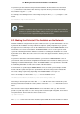Installation guide
7.1. Examples
Register the system to a Red Hat Network Satellite:
%post
( # Note that in this example we run the entire %post section as a subshell for logging.
wget -O- http://proxy-or-sat.example.com/pub/bootstrap_script | /bin/bash
/usr/sbin/rhnreg_ks --activationkey=<activationkey>
# End the subshell and capture any output to a post-install log file.
) 1>/root/post_install.log 2>&1
Run a script named runme from an NFS share:
mkdir /mnt/temp
mount -o nolock 10.10.0.2:/usr/new-machines /mnt/temp open -s -w --
/mnt/temp/runme
umount /mnt/temp
Note
NFS file locking is not supported while in kickstart mode, therefore -o nolock is re-
quired when mounting an NFS mount.
8. Making the Kickstart File Available
A kickstart file must be placed in one of the following locations:
• On a boot diskette
• On a boot CD-ROM
• On a network
Normally a kickstart file is copied to the boot diskette, or made available on the network. The
network-based approach is most commonly used, as most kickstart installations tend to be per-
formed on networked computers.
Let us take a more in-depth look at where the kickstart file may be placed.
8.1. Creating Kickstart Boot Media
Diskette-based booting is no longer supported in Red Hat Enterprise Linux. Installations must
use CD-ROM or flash memory products for booting. However, the kickstart file may still reside
on a diskette's top-level directory, and must be named ks.cfg.
To perform a CD-ROM-based kickstart installation, the kickstart file must be named ks.cfg and
must be located in the boot CD-ROM's top-level directory. Since a CD-ROM is read-only, the file
must be added to the directory used to create the image that is written to the CD-ROM. Refer to
the Red Hat Enterprise Linux Installation Guide for instructions on creating boot media;
however, before making the file.iso image file, copy the ks.cfg kickstart file to the isolinux/
directory.
8. Making the Kickstart File Available
269