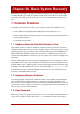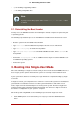Installation guide
If you select Continue, it attempts to mount your file system under the directory /mnt/sysimage/.
If it fails to mount a partition, it notifies you. If you select Read-Only, it attempts to mount your
file system under the directory /mnt/sysimage/, but in read-only mode. If you select Skip, your
file system is not mounted. Choose Skip if you think your file system is corrupted.
Once you have your system in rescue mode, a prompt appears on VC (virtual console) 1 and
VC 2 (use the Ctrl-Alt-F1 key combination to access VC 1 and Ctrl-Alt-F2 to access VC 2):
sh-3.00b#
If you selected Continue to mount your partitions automatically and they were mounted suc-
cessfully, you are in single-user mode.
Even if your file system is mounted, the default root partition while in rescue mode is a tempor-
ary root partition, not the root partition of the file system used during normal user mode (runlevel
3 or 5). If you selected to mount your file system and it mounted successfully, you can change
the root partition of the rescue mode environment to the root partition of your file system by ex-
ecuting the following command:
chroot /mnt/sysimage
This is useful if you need to run commands such as rpm that require your root partition to be
mounted as /. To exit the chroot environment, type exit to return to the prompt.
If you selected Skip, you can still try to mount a partition or LVM2 logical volume manually in-
side rescue mode by creating a directory such as /foo, and typing the following command:
mount -t ext3 /dev/mapper/VolGroup00-LogVol02/foo
In the above command, /foo is a directory that you have created and /
dev/mapper/VolGroup00-LogVol02 is the LVM2 logical volume you want to mount. If the partition
is of type ext2, replace ext3 with ext2.
If you do not know the names of all physical partitions, use the following command to list them:
fdisk -l
If you do not know the names of all LVM2 physical volumes, volume groups, or logical volumes,
use the following commands to list them:
pvdisplay
vgdisplay
lvdisplay
From the prompt, you can run many useful commands, such as:
• ssh, scp, and ping if the network is started
• dump and restore for users with tape drives
• parted and fdisk for managing partitions
2. Booting into Rescue Mode
237