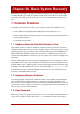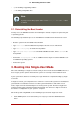Installation guide
12
Refer to the earlier sections of this guide for more details.
2. Booting into Rescue Mode
Rescue mode provides the ability to boot a small Red Hat Enterprise Linux environment entirely
from CD-ROM, or some other boot method, instead of the system's hard drive.
As the name implies, rescue mode is provided to rescue you from something. During normal op-
eration, your Red Hat Enterprise Linux system uses files located on your system's hard drive to
do everything — run programs, store your files, and more.
However, there may be times when you are unable to get Red Hat Enterprise Linux running
completely enough to access files on your system's hard drive. Using rescue mode, you can ac-
cess the files stored on your system's hard drive, even if you cannot actually run Red Hat Enter-
prise Linux from that hard drive.
To boot into rescue mode, you must be able to boot the system using one of the following meth-
ods
12
:
• By booting the system from an installation boot CD-ROM.
• By booting the system from other installation boot media, such as USB flash devices.
• By booting the system from the Red Hat Enterprise Linux CD-ROM #1.
Once you have booted using one of the described methods, add the keyword rescue as a kernel
parameter. For example, for an x86 system, type the following command at the installation boot
prompt:
linux rescue
You are prompted to answer a few basic questions, including which language to use. It also
prompts you to select where a valid rescue image is located. Select from Local CD-ROM, Hard
Drive, NFS image, FTP, or HTTP. The location selected must contain a valid installation tree,
and the installation tree must be for the same version of Red Hat Enterprise Linux as the Red
Hat Enterprise Linux disk from which you booted. If you used a boot CD-ROM or other media to
start rescue mode, the installation tree must be from the same tree from which the media was
created. For more information about how to setup an installation tree on a hard drive, NFS serv-
er, FTP server, or HTTP server, refer to the earlier section of this guide.
If you select a rescue image that does not require a network connection, you are asked whether
or not you want to establish a network connection. A network connection is useful if you need to
backup files to a different computer or install some RPM packages from a shared network loca-
tion, for example.
The following message is displayed:
The rescue environment will now attempt to find your Linux installation and mount it un-
der the directory /mnt/sysimage. You can then make any changes required to your system.
If you want to proceed with this step choose 'Continue'. You can also choose to mount
your file systems read-only instead of read-write by choosing 'Read-only'. If for some
reason this process fails you can choose 'Skip' and this step will be skipped and you
will go directly to a command shell.
2. Booting into Rescue Mode
236