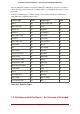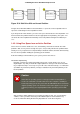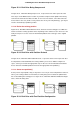Installation guide
xx
The first two letters of the partition name indicate the type of device on which the partition
resides, usually either hd (for IDE disks) or sd (for SCSI disks).
y
This letter indicates which device the partition is on. For example, /dev/hda (the first IDE
hard disk) or /dev/sdb (the second SCSI disk).
N
The final number denotes the partition. The first four (primary or extended) partitions are
numbered 1 through 4. Logical partitions start at 5. So, for example, /dev/hda3 is the third
primary or extended partition on the first IDE hard disk, and /dev/sdb6 is the second logical
partition on the second SCSI hard disk.
Note
There is no part of this naming convention that is based on partition type; unlike
DOS/Windows, all partitions can be identified under Red Hat Enterprise Linux. Of
course, this does not mean that Red Hat Enterprise Linux can access data on
every type of partition, but in many cases it is possible to access data on a partition
dedicated to another operating system.
Keep this information in mind; it makes things easier to understand when you are setting up the
partitions Red Hat Enterprise Linux requires.
1.6. Disk Partitions and Other Operating Systems
If your Red Hat Enterprise Linux partitions are sharing a hard disk with partitions used by other
operating systems, most of the time you will have no problems. However, there are certain com-
binations of Linux and other operating systems that require extra care.
1.7. Disk Partitions and Mount Points
One area that many people new to Linux find confusing is the matter of how partitions are used
and accessed by the Linux operating system. In DOS/Windows, it is relatively simple: Each par-
tition gets a "drive letter." You then use the correct drive letter to refer to files and directories on
its corresponding partition.
This is entirely different from how Linux deals with partitions and, for that matter, with disk stor-
age in general. The main difference is that each partition is used to form part of the storage ne-
cessary to support a single set of files and directories. This is done by associating a partition
with a directory through a process known as mounting. Mounting a partition makes its storage
available starting at the specified directory (known as a mount point).
For example, if partition /dev/hda5 is mounted on /usr/, that would mean that all files and direct-
ories under /usr/ physically reside on /dev/hda5. So the file /usr/share/doc/FAQ/txt/Linux-FAQ
would be stored on /dev/hda5, while the file /etc/X11/gdm/Sessions/Gnome would not.
1.6. Disk Partitions and Other Operating Systems
232