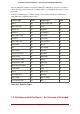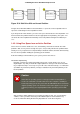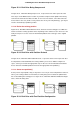Installation guide
Partitions
Of course, over time it became obvious that four partitions would not be enough. As disk drives
continued to grow, it became more and more likely that a person could configure four reason-
ably-sized partitions and still have disk space left over. There needed to be some way of creat-
ing more partitions.
Enter the extended partition. As you may have noticed in Table 25.1, “Partition Types”, there is
an "Extended" partition type. It is this partition type that is at the heart of extended partitions.
When a partition is created and its type is set to "Extended," an extended partition table is cre-
ated. In essence, the extended partition is like a disk drive in its own right — it has a partition ta-
ble that points to one or more partitions (now called logical partitions, as opposed to the four
primary partitions) contained entirely within the extended partition itself. Figure 25.7, “Disk Drive
With Extended Partition”, shows a disk drive with one primary partition and one extended parti-
tion containing two logical partitions (along with some unpartitioned free space).
Figure 25.7. Disk Drive With Extended Partition
As this figure implies, there is a difference between primary and logical partitions — there can
only be four primary partitions, but there is no fixed limit to the number of logical partitions that
can exist. However, due to the way in which partitions are accessed in Linux, you should avoid
defining more than 12 logical partitions on a single disk drive.
Now that we have discussed partitions in general, let us review how to use this knowledge to in-
stall Red Hat Enterprise Linux.
1.4. Making Room For Red Hat Enterprise Linux
The following list presents some possible scenarios you may face when attempting to repartition
your hard disk:
• Unpartitioned free space is available
• An unused partition is available
• Free space in an actively used partition is available
Let us look at each scenario in order.
1.4. Making Room For Red Hat Enterprise Linux
226