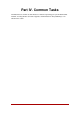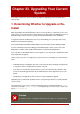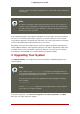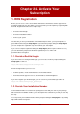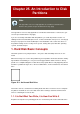Installation guide
carefully compare your original configuration files to the new files before integrating
your changes.
Note
It is always a good idea to back up any data that you have on your systems. For
example, if you are upgrading or creating a dual-boot system, you should back up
any data you wish to keep on your hard drive(s). Mistakes do happen and can res-
ult in the loss of all of your data.
Some upgraded packages may require the installation of other packages for proper operation. If
you choose to customize your packages to upgrade, you may be required to resolve depend-
ency problems. Otherwise, the upgrade procedure takes care of these dependencies, but it may
need to install additional packages which are not on your system.
Depending on how you have partitioned your system, the upgrade program may prompt you to
add an additional swap file. If the upgrade program does not detect a swap file that equals twice
your RAM, it asks you if you would like to add a new swap file. If your system does not have a
lot of RAM (less than 256 MB), it is recommended that you add this swap file.
2. Upgrading Your System
The Upgrade Examine screen appears if you have instructed the installation program to per-
form an upgrade.
Note
If the contents of your /etc/redhat-release file have been changed from the de-
fault, your Red Hat Enterprise Linux installation may not be found when attempting
an upgrade to Red Hat Enterprise Linux 5.0.0.
You can relax some of the checks against this file by booting with the following
boot command:
linux upgradeany
Use the linux upgradeany command if your Red Hat Enterprise Linux installation
was not given as an option to upgrade.
To perform an upgrade, select Perform an upgrade of an existing installation. Click Next
when you are ready to begin your upgrade.
2. Upgrading Your System
217