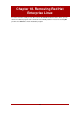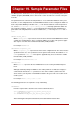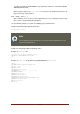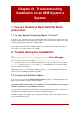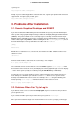Installation guide
system, go to:
http://bugzilla.redhat.com/bugzilla/
Finally, if you are still facing problems related to this error, register your product and contact our
support team. To register your product, go to:
http://www.redhat.com/apps/activate/
3. Problems After Installation
3.1. Remote Graphical Desktops and XDMCP
If you have installed the X Window System and would like to log in to your Red Hat Enterprise
Linux system using a graphical login manager, enable the X Display Manager Control Protocol
(XDMCP). This protocol allows users to remotely log in to a desktop environment from any X
Window System compatible client (such as a network-connected workstation or X terminal). To
enable remote login using XDMCP, edit the following line in the /etc/X11/gdm/gdm-config file on
the Red Hat Enterprise Linux system with a text editor such as vi or nano:
[xdmcp]
Enable=false
Edit the line to read Enable=true, save the file, and exit the text editor. Switch to runlevel 5 to
start the X server:
/sbin/init 5
From the client machine, start remote X session using X. For example:
X :1 -query s390vm.example.com
The command connects to the remote X server via XDMCP (replace s390vm.example.com with
the hostname of the remote X server) and displays the remote graphical login screen on display
:1 of the client system (usually accessible by using the Ctrl-Alt-F8 key combination).
You may also access remote desktop sessions using a nested X server, which opens the re-
mote desktop as a window in your current X session. Xnest allows users to open a remote
desktop nested within their local X session. For example, run Xnest using the following com-
mand, replacing s390vm.example.com with the hostname of the remote X server:
Xnest :1 -query s390vm.example.com
3.2. Problems When You Try to Log In
If you did not create a user account in the Setup Agent, log in as root and use the password
you assigned to root.
If you cannot remember your root password, boot your system as linux single.
Once you have booted into single user mode and have access to the # prompt, you must type
3. Problems After Installation
193