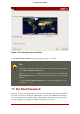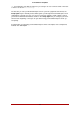Installation guide
3270 terminal emulator.
20. Installing Packages
At this point there is nothing left for you to do until all the packages have been installed. How
quickly this happens depends on the number of packages you have selected and your com-
puter's speed.
21. Installation Complete
Congratulations! Your Red Hat Enterprise Linux installation is now complete!
The installation program prompts you to prepare your system for reboot.
Once the installation is complete, you must IPL (boot) from either the DASD or SCSI LUN where
the /boot partition for Red Hat Enterprise Linux has been installed.
For example, using dasd at device 200 on the 3270 console you may issue the command #cp i
200. Often, especially in DASD only environments where automatic partitioning (clearing data
from all partitions) was chosen, the first dasd (dasda) is where the /boot partition is located.
Using /boot on a SCSI LUN in a z/VM guest account, it may be necessary to provide WWPN
and LUN information through which a zFCP device can ipl. As an example,
#CP SET LOADDEV PORTNAME 50050763 FCCD9689 LUN 83030000 00000000
could be used to provide zFCP routing information to a zFCP device (where 0x50050763FCCD9689
is the example WWPN, and 8303 is the SCSI LUN). Then the zFCP device information can be
queried and used to start the IPL:
#cp q v fcp
After querying this information the zFCP device (4322 in this example) could be ipl-ed with a
command like:
#cp ipl 4322
For LPAR-based installations, the HMC console may be used to issue a load command to the
LPAR, specifying the particular DASD or SCSI LUN and zFCP WWPN where the /boot partition
is located.
Note
For guest accounts using z/VM, assuming you want to disconnect from the 3270
console without halting the linux guest, use #cp disc instead of #cp logout or #cp
log. This allows for the virtual system running Red Hat Enterprise Linux for IBM
System z to continue even when not connected to the 3270 console.
Following IPLing the installed Red Hat Enterprise Linux OS, you may log on to the system via
20. Installing Packages
183