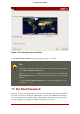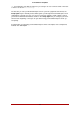Installation guide
Note
Do not use the numbers as seen in this sample configuration. These values will not
work for your own network configuration. If you are not sure what values to enter,
contact your network administrator for assistance.
If you have a hostname (fully qualified domain name) for the network device, you can choose to
have DHCP (Dynamic Host Configuration Protocol) automatically detect it or you can manually
enter the hostname in the field provided.
Finally, if you entered the IP and Netmask information manually, you may also enter the Gate-
way address and the Primary and Secondary DNS addresses.
16. Time Zone Configuration
Set your time zone by selecting the city closest to your computer's physical location. Click on
the map to zoom in to a particular geographical region of the world.
From here there are two ways for you to select your time zone:
• Using your mouse, click on the interactive map to select a specific city (represented by a yel-
low dot). A red X appears indicating your selection.
• You can also scroll through the list at the bottom of the screen to select your time zone. Us-
ing your mouse, click on a location to highlight your selection.
16. Time Zone Configuration
177