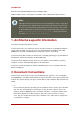Installation guide
Chapter 1. Itanium System Specific
Information
1. Itanium System Installation Overview
Installing Red Hat Enterprise Linux on an Itanium system is different from installing Red Hat En-
terprise Linux on an x86-based system. In general, the sequence of steps to a successful in-
stallation are the following:
1. Boot into the Extensible Firmware Interface (EFI) Shell.
2. If you cannot boot from the CD-ROM, make an LS-120 diskette from the boot image file
provided with Red Hat Enterprise Linux.
3. Using the EFI Shell and the ELILO boot loader, load and run the kernel, and boot into the
Red Hat Enterprise Linux installation program.
2. Itanium Systems — The EFI Shell
Before you start to install Red Hat Enterprise Linux on an Itanium, you must have a basic under-
standing of the EFI Shell, what it does, and the information it can provide.
The EFI Shell is a console interface used to launch applications (such as the Red Hat Enter-
prise Linux installation program), load EFI protocols and device drivers, and execute simple
scripts. It is similar to a DOS console and can only access media that is FAT16 (VFAT) format-
ted.
The EFI Shell also contains common utilities that can be used on the EFI system partition.
These utilities include edit, type, cp, rm, and mkdir. For a list of utilities and other commands,
type help at the EFI Shell prompt.
The EFI Shell contains a boot loader called ELILO. Additional information on EFI can be found
at the following URL:
http://developer.intel.com/technology/efi/index.htm
2.1. Itanium Systems — EFI Device Names
The map command can be used to list all devices and file systems that EFI can recognize. When
your Itanium system boots into the EFI shell, it probes your system in the following order:
1. LS-120 drive (if it contains media)
2. IDE hard drives on the primary IDE interface
3. IDE hard drives on the secondary IDE interface
2