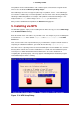Installation guide
lection details and other options not available in text-based installs. It is strongly re-
commended to use the graphical installation whenever possible.
To run the graphical installation, use a workstation that has an X Window System server or VNC
client installed. Use an SSH client that allows X11 forwarding or a Telnet client. SSH is strongly
recommended for its security features as well as its ability to forward X and VNC sessions. En-
able X11 forwarding in your SSH client prior to connecting to the Linux image (the Linux guest
running on z/VM).
3.1. Installation using X11 Forwarding
For example, to connect to the Linux image and display the graphical installation program using
OpenSSH with X11 forwarding on a Linux workstation, type the following at the workstation shell
prompt:
ssh -X linuxvm.example.com
The -X option enables X11 forwarding.
The graphical installation program cannot be started if your DNS or hostnames are not set cor-
rectly, or the Linux image is not allowed to open applications on your display. You can prevent
this by setting a correct DISPLAY= variable. Add the parameter DISPLAY=workstationname:0.0 in
the parameter file, replacing workstationname with the hostname of the client workstation con-
necting to the Linux Image. Allow the Linux image to connect to the workstation using the com-
mand xhost +linuxvm on the local workstation.
If the graphical installation via NFS does not automatically begin for you, verify the DISPLAY=
variable settings in the parm file. If performing a VM installation, rerun the installation to load the
new parm file on the reader. Additionally, make sure when performing an X11 forwarded display
that the X server is started on the workstation machine. Finally, make sure either the NFS, FTP
or HTTP protocols are selected, as all 3 methods support graphical installations.
3.2. Installation using VNC
If you are using VNC, a message on the workstation SSH terminal prompts you to start the VNC
client viewer and details the VNC display specifications. Enter the specifications from the SSH
terminal into the VNC client viewer and connect to the Linux image to begin the installation.
Once you have logged into the Linux image the loader will start the installation program.
When the loader starts, several screens appear for selecting the installation method.
4. Installing from a Hard Drive (DASD)
The Select Partition screen applies only if you are installing from a disk partition (that is, if you
selected Hard Drive in the Installation Method dialog). This dialog allows you to name the disk
partition and directory from which you are installing Red Hat Enterprise Linux.
Enter the device name of the partition containing the Red Hat Enterprise Linux ISO images.
3.1. Installation using X11 Forwarding
159