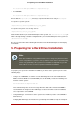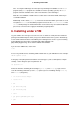Installation guide
pub/redhat/linux/rawhide/s390x)
• Click Continue.
• In the dialog that follows, keep the default selection of redhat.ins and click Continue.
• Refer to Section 9, “Installing in an LPAR (Common Steps)” to continue.
9. Installing in an LPAR (Common Steps)
Once the installation program has started (if the red field behind the LPAR icon is disappearing,
the installation program has begun), select the LPAR and double-click on Operating System
Messages.
The initial installation start-up script asks you questions about your networking and DASD con-
figurations. Red Hat Enterprise Linux has changed the limit for parameter file definitions and
now accepts thirty-two (32) parameters. Any information not specified in the parameter file must
be specified by answering the installation program questions.
Once all questions have been answered, you are ready to begin the core installation program,
loader. To continue with the installation, refer to Chapter 17, Installing on IBM System z Sys-
tems for further instructions.
Note
If you install over a network with a Hard Drive Installation source you must perform
a text mode installation.
10. Do You Have Enough Disk Space?
Nearly every modern-day operating system (OS) uses disk partitions, and Red Hat Enterprise
Linux is no exception. When you install Red Hat Enterprise Linux, you may have to work with
disk partitions.
The disk space used by Red Hat Enterprise Linux must be separate from the disk space used
by other OSes you may have installed on your system.
For more information about disks and partition configuration, refer to Section 14.4,
“Recommended Partitioning Scheme”.
9. Installing in an LPAR (Common Steps)
154