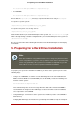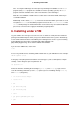Installation guide
lems. To verify the ISO images are intact prior to performing an installation, use an md5sum
program (many md5sum programs are available for various operating systems). An md5sum
program should be available on the same Linux machine as the ISO images.
Make the correct DASDs or SCSI LUNs accessible to the new VM or LPAR, and then pro-
ceed with installation.
Additionally, if a file called updates.img exists in the location from which you install, it is used
for updates to anaconda, the installation program. Refer to the file install-methods.txt in the
anaconda RPM package for detailed information on the various ways to install Red Hat Enter-
prise Linux, as well as how to apply the installation program updates.
6. Installing under z/VM
Log onto z/VM as the Linux guest account. You can use x3270 or c3270 (from the x3270-text
package in Red Hat Enterprise Linux) to log in to z/VM from other Linux systems. Alternatively,
use the 3270 terminal emulator on the IBM System z management console. If you are working
from a Windows based machine, Jolly Giant (http://www.jollygiant.com/
[http://www.jollygiant.com]) offers an SSL-enabled 3270 emulator.
If you are not in CMS mode, enter it now.
i cms
If necessary, add the device containing z/VM's TCP/IP tools to your CMS disk list. For example:
vmlink tcpmaint 592 592
If using any of the qdio/qeth based network connection types (such as OSA express or hiper-
sockets), set the VM guest qioassist parameter off:
set qioassist off
FTP to the machine containing the boot images (kernel.img and initrd.img), log in, and ex-
ecute the following commands (use the (repl option if you are overwriting existing kernel.img
and initrd.img image files):
• cd /location/of/boot/images/
• locsite fix 80
• bin
• get kernel.img (repl
• get initrd.img (repl
• ascii
• get generic.prmredhat.parm (repl
• quit
6. Installing under z/VM
148