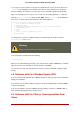Installation guide
To set up your system so that you can log in at a graphical login screen, you must edit one file,
/etc/inittab, by changing just one number in the runlevel section. When you are finished, re-
boot the computer. The next time you log in, you are presented with a graphical login prompt.
Open a shell prompt. If you are in your user account, become root by typing the su command.
Now, type gedit /etc/inittab to edit the file with gedit. The file /etc/inittab opens. Within the
first screen, a section of the file which looks like the following appears:
# Default runlevel. The runlevels used by RHS are:
# 0 - halt (Do NOT set initdefault to this)
# 1 - Single user mode
# 2 - Multiuser, without NFS (The same as 3, if you do not have networking)
# 3 - Full multiuser mode
# 4 - unused
# 5 - X11
# 6 - reboot (Do NOT set initdefault to this)
# id:3:initdefault:
To change from a console to a graphical login, you should change the number in the line
id:3:initdefault: from a 3 to a 5.
Warning
Change only the number of the default runlevel from 3 to 5.
Your changed line should look like the following:
id:5:initdefault:
When you are satisfied with your change, save and exit the file using the Ctrl-Q keys. A window
appears and asks if you would like to save the changes. Click Save.
The next time you log in after rebooting your system, you are presented with a graphical login
prompt.
4.3. Problems with the X Window System (GUI)
If you are having trouble getting X (the X Window System) to start, you may not have installed it
during your installation.
If you want X, you can either install the packages from the Red Hat Enterprise Linux CD-ROMs
or perform an upgrade.
If you elect to upgrade, select the X Window System packages, and choose GNOME, KDE, or
both, during the upgrade package selection process.
4.4. Problems with the X Server Crashing and Non-Root
Users
4.3. Problems with the X Window System (GUI)
139