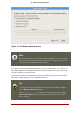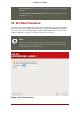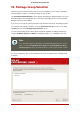Installation guide
Warning
If, for some reason, you would rather not continue with the installation process, this
is your last opportunity to safely cancel the process and reboot your machine.
Once you press the Next button, partitions are written and packages are installed.
If you wish to abort the installation, you should reboot now before any existing in-
formation on any hard drive is rewritten.
To cancel this installation process, press your computer's Reset button or use the
Control-Alt-Delete key combination to restart your machine.
25. Installing Packages
At this point there is nothing left for you to do until all the packages have been installed. How
quickly this happens depends on the number of packages you have selected and your com-
puter's speed.
26. Installation Complete
Congratulations! Your Red Hat Enterprise Linux installation is now complete!
The installation program prompts you to prepare your system for reboot.
IBM eServer System p and System i — Completing the Installation
Do not forget to remove any boot media.
After rebooting, you must set the open firmware boot device to the disk containing your Red
Hat Enterprise Linux PReP and / partitions. To accomplish this, wait until the LED indicator
or HMC SRC says E1F1, then press 1 to enter the System Management Services GUI. Click
on Select Boot Options. Select Select Boot Devices. Select Configure 1st Boot Device.
Select the disk containing Red Hat Enterprise Linux. Set the other devices as you wish.
Then exit the SMS menus to boot your new system.
Note
Steps in the SMS menu may be different depending on the machine model.
After your computer's normal power-up sequence has completed, YABOOT's prompt ap-
pears, at which you can do any of the following things:
• Press Enter — causes YABOOT's default boot entry to be booted.
• Select a boot label, followed by Enter — causes YABOOT to boot the operating system
corresponding to the boot label. (Press Tab for non-System i systems at the boot:
25. Installing Packages
131