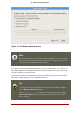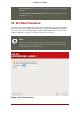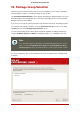Installation guide
21. Time Zone Configuration
Set your time zone by selecting the city closest to your computer's physical location. Click on
the map to zoom in to a particular geographical region of the world.
From here there are two ways for you to select your time zone:
• Using your mouse, click on the interactive map to select a specific city (represented by a yel-
low dot). A red X appears indicating your selection.
• You can also scroll through the list at the bottom of the screen to select your time zone. Us-
ing your mouse, click on a location to highlight your selection.
Figure 12.20. Configuring the Time Zone
Select System Clock uses UTC if you know that your system is set to UTC.
Tip
To change your time zone configuration after you have completed the installation,
use the Time and Date Properties Tool.
Type the system-config-date command in a shell prompt to launch the Time and
21. Time Zone Configuration
126