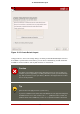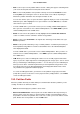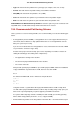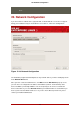Installation guide
ate it.
20. Network Configuration
If you do not have a network device, physical LAN, or virtual LAN, this screen does not appear
during your installation and you should advance to Section 21, “Time Zone Configuration”.
Figure 12.18. Network Configuration
The installation program automatically detects any network devices you have and displays them
in the Network Devices list.
Once you have selected a network device, click Edit. From the Edit Interface pop-up screen,
you can choose to configure the IP address and Netmask (for IPv4 - Prefix for IPv6) of the
device via DHCP (or manually if DHCP is not selected) and you can choose to activate the
device at boot time. If you select Activate on boot, your network interface is started when you
boot. If you do not have DHCP client access or you are unsure what to provide here, please
contact your network administrator.
20. Network Configuration
124