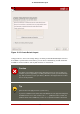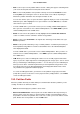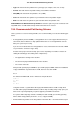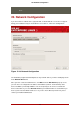Installation guide
Figure 12.17. Creating a New Partition
• Mount Point: Enter the partition's mount point. For example, if this partition should be the
root partition, enter /; enter /boot for the /boot partition, and so on. You can also use the
pull-down menu to choose the correct mount point for your partition. For a swap partition the
mount point should not be set - setting the filesystem type to swap is sufficient.
• File System Type: Using the pull-down menu, select the appropriate file system type for this
partition. For more information on file system types, refer to Section 19.5.1, “File System
Types”.
• Allowable Drives: This field contains a list of the hard disks installed on your system. If a
hard disk's box is highlighted, then a desired partition can be created on that hard disk. If the
box is not checked, then the partition will never be created on that hard disk. By using differ-
ent checkbox settings, you can have Disk Druid place partitions where you need them, or
let Disk Druid decide where partitions should go.
• Size (MB): Enter the size (in megabytes) of the partition. Note, this field starts with 100 MB;
unless changed, only a 100 MB partition will be created.
• Additional Size Options: Choose whether to keep this partition at a fixed size, to allow it to
"grow" (fill up the available hard drive space) to a certain point, or to allow it to grow to fill
any remaining hard drive space available.
19.5. Adding Partitions
122