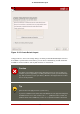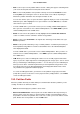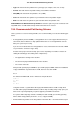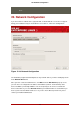Installation guide
hard drive is necessary to use for partition creation with problematic RAID cards.
A /boot/ partition is also necessary for software RAID setups.
If you have chosen to automatically partition your system, you should select Re-
view and manually edit your /boot/ partition.
To review and make any necessary changes to the partitions created by automatic partitioning,
select the Review option. After selecting Review and clicking Next to move forward, the parti-
tions created for you in Disk Druid appear. You can make modifications to these partitions if
they do not meet your needs.
Click Next once you have made your selections to proceed.
19. Partitioning Your System
If you chose one of the three automatic partitioning options and did not select Review, skip
ahead to Section 20, “Network Configuration”.
If you chose one of the automatic partitioning options and selected Review, you can either ac-
cept the current partition settings (click Next), or modify the setup using Disk Druid, the manual
partitioning tool.
Note
Please note that in the text mode installation it is not possible to work with LVM
(Logical Volumes) beyond viewing the existing setup. LVM can only be set up us-
ing the graphical Disk Druid program in a graphical installation.
If you chose to create a custom layout, you must tell the installation program where to install
Red Hat Enterprise Linux. This is done by defining mount points for one or more disk partitions
in which Red Hat Enterprise Linux is installed.
Note
If you have not yet planned how to set up your partitions, refer to Chapter 25, An
Introduction to Disk Partitions and Section 19.4, “Recommended Partitioning
Scheme”. At a bare minimum, you need an appropriately-sized root (/) partition, a
/boot/ partition, PPC PReP boot partition, and a swap partition equal to twice the
amount of RAM you have on the system.
19. Partitioning Your System
117