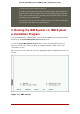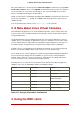Installation guide
• Scroll Bar — Scroll bars appear on the side or bottom of a window to control which part of a
list or document is currently in the window's frame. The scroll bar makes it easy to move to
any part of a file.
• Button Widget — Button widgets are the primary method of interacting with the installation
program. You progress through the windows of the installation program by navigating these
buttons, using the Tab and Enter keys. Buttons can be selected when they are highlighted.
• Cursor — Although not a widget, the cursor is used to select (and interact with) a particular
widget. As the cursor is moved from widget to widget, it may cause the widget to change col-
or, or the cursor itself may only appear positioned in or next to the widget. In Figure 12.2,
“Installation Program Widgets as seen in Boot Loader Configuration”, the cursor is posi-
tioned on the OK button. Figure 12.3, “Installation Program Widgets as seen in Disk Druid”,
shows the cursor on the Edit button.
5.1. Using the Keyboard to Navigate
Navigation through the installation dialogs is performed through a simple set of keystrokes. To
move the cursor, use the Left, Right, Up, and Down arrow keys. Use Tab, and Shift-Tab to
cycle forward or backward through each widget on the screen. Along the bottom, most screens
display a summary of available cursor positioning keys.
To "press" a button, position the cursor over the button (using Tab, for example) and press
Space or Enter. To select an item from a list of items, move the cursor to the item you wish to
select and press Enter. To select an item with a checkbox, move the cursor to the checkbox
and press Space to select an item. To deselect, press Space a second time.
Pressing F12 accepts the current values and proceeds to the next dialog; it is equivalent to
pressing the OK button.
Caution
Unless a dialog box is waiting for your input, do not press any keys during the in-
stallation process (doing so may result in unpredictable behavior).
6. Beginning Installation
6.1. Installing from DVD/CD-ROM
To install Red Hat Enterprise Linux from a DVD/CD-ROM, place the DVD or CD #1 in your
DVD/CD-ROM drive and boot your system from the DVD/CD-ROM.
The installation program then probes your system and attempts to identify your CD-ROM drive.
It starts by looking for an IDE (also known as an ATAPI) CD-ROM drive.
If your CD-ROM drive is not detected, and it is a SCSI CD-ROM, the installation program
prompts you to choose a SCSI driver. Choose the driver that most closely resembles your ad-
apter. You may specify options for the driver if necessary; however, most drivers detect your
5.1. Using the Keyboard to Navigate
102