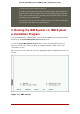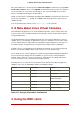Installation guide
Once in the SMS menu, select the option for Select Boot Options. In that menu, specify Select
Install or Boot a Device. There, select CD/DVD, and then the bus type (in most cases SCSI). If
you are uncertain, you can select to view all devices. This scans all available buses for boot
devices, including network adapters and hard drives.
Finally, select the device containing the installation CD. YABOOT is loaded from this device and
you are presented with a boot: prompt. Press Enter or wait for the timeout to expire for the in-
stallation to begin.
If you are booting via the network, use the images/netboot.img file on CD #1.
3. A Note about Linux Virtual Consoles
This information only applies to users of non-partitioned System p systems using a video card
as their console. Users of partitioned System i and System p systems should skip to Section 4,
“Using the HMC vterm”.
The Red Hat Enterprise Linux installation program offers more than the dialog boxes of the in-
stallation process. Several kinds of diagnostic messages are available to you, as well as a way
to enter commands from a shell prompt. The installation program displays these messages on
five virtual consoles, among which you can switch using a single keystroke combination.
A virtual console is a shell prompt in a non-graphical environment, accessed from the physical
machine, not remotely. Multiple virtual consoles can be accessed simultaneously.
These virtual consoles can be helpful if you encounter a problem while installing Red Hat Enter-
prise Linux. Messages displayed on the installation or system consoles can help pinpoint a
problem. Refer to Table 12.1, “Console, Keystrokes, and Contents” for a listing of the virtual
consoles, keystrokes used to switch to them, and their contents.
Generally, there is no reason to leave the default console (virtual console #6) for graphical in-
stallations unless you are attempting to diagnose installation problems.
console keystrokes contents
1 ctrl-alt-f1 installation dialog
2 ctrl-alt-f2 shell prompt
3 ctrl-alt-f3 install log (messages from in-
stallation program)
4 ctrl-alt-f4 system-related messages
5 ctrl-alt-f5 other messages
6 ctrl-alt-f6 x graphical display
Table 12.1. Console, Keystrokes, and Contents
4. Using the HMC vterm
3. A Note about Linux Virtual Consoles
99