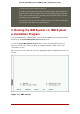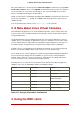Installation guide
Chapter 12. Installing on IBM System
i and IBM System p systems
This chapter explains how to perform a Red Hat Enterprise Linux installation from the DVD/
CD-ROM, using the graphical, mouse-based installation program. The following topics are dis-
cussed:
• Becoming familiar with the installation program's user interface
• Starting the installation program
• Selecting an installation method
• Configuration steps during the installation (language, keyboard, mouse, partitioning, etc.)
• Finishing the installation
1. The Graphical Installation Program User
Interface
If you have used a graphical user interface (GUI) before, you are already familiar with this pro-
cess; use your mouse to navigate the screens, click buttons, or enter text fields.
You can also navigate through the installation using the keyboard. The Tab key allows you to
move around the screen, the Up and Down arrow keys to scroll through lists, + and - keys ex-
pand and collapse lists, while Space and Enter selects or removes from selection a highlighted
item. You can also use the Alt-X key command combination as a way of clicking on buttons or
making other screen selections, where X is replaced with any underlined letter appearing within
that screen.
If you would like to use a graphical installation with a system that does not have that capability,
such as a partitioned system, you can use VNC or display forwarding. Both the VNC and display
forwarding options require an active network during the installation and the use of boot time ar-
guments. For more information on available boot time options, refer to Chapter 15, Additional
Boot Options for IBM Power Systems
Note
If you do not wish to use the GUI installation program, the text mode installation
program is also available. To start the text mode installation program, use the fol-
lowing command at the yaboot: prompt:
linux text
Refer to Section 5, “The Text Mode Installation Program User Interface” for a brief
97