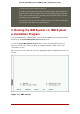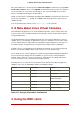Installation guide
In this case /export/directory will be a directory that is shared via FTP or HTTP.
• For CDROMs:
mount -o loop /location/of/disk/space/diskX.iso /export/directory/diskX/
Do the above for each of the CDROM iso images, for example:
mount -o loop /var/isos/disk1.iso /var/www/html/rhel5-install/disk1/
Next make sure that the /export/directory directory is shared via FTP or HTTP, and verify cli-
ent access. You can check to see whether the directory is accessible from the server itself, and
then from another machine on the same subnet that you will be installing to.
5.2. Preparing for an NFS install
For NFS installation it is not necessary to mount the iso image. It is sufficient to make the iso im-
age itself available via NFS. You can do this by moving the iso image or images to the NFS ex-
ported directory:
• For DVD:
mv /location/of/disk/space/RHEL5.iso /export/directory/
• For CDROMs:
mv /location/of/disk/space/disk*.iso /export/directory/
Ensure that the /export/directory directory is exported via NFS via an entry in /etc/exports.
To export to a specific system:
/export/directory client.ip.address(ro,no_root_squash)
To export to all systems use an entry such as:
/export/directory *(ro,no_root_squash)
Start the NFS daemon (on a Red Hat Enterprise Linux system, use /sbin/service nfs start). If
NFS is already running, reload the configuration file (on a Red Hat Enterprise Linux system use
/sbin/service nfs reload).
Be sure to test the NFS share following the directions in the Red Hat Enterprise Linux Deploy-
ment Guide.
6. Preparing for a Hard Drive Installation
Note
Hard drive installations only work from ext2, ext3, or FAT file systems. If you have
5.2. Preparing for an NFS install
95