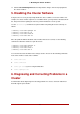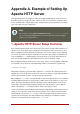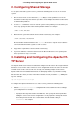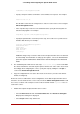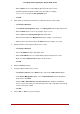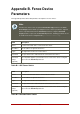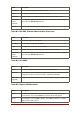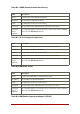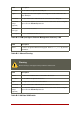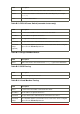Installation guide
• Enter a Name to be associated with the Apache HTTP Server service.
• Specify the path to the Apache HTTP Server init script (for example, /
etc/rc.d/init.d/httpd) in the File (with path) field.
• Click OK.
2. Add a device for the Apache HTTP Server content files and/or custom scripts.
• Click Create a Resource.
• In the Resource Configuration dialog, select File System from the drop-down menu.
• Enter the Name for the resource (for example, httpd-content.
• Choose ext3 from the File System Type drop-down menu.
• Enter the mount point in the Mount Point field (for example, /var/www/html/).
• Enter the device special file name in the Device field (for example, /dev/sda3).
3. Add an IP address for the Apache HTTP Server service.
• Click Create a Resource.
• Choose IP Address from the drop-down menu.
• Enter the IP Address to be associated with the Apache HTTP Server service.
• Make sure that the Monitor Link checkbox is left checked.
• Click OK.
4. Click the Services property.
5. Create the Apache HTTP Server service.
• Click Create a Service. Type a Name for the service in the Add a Service dialog.
• In the Service Management dialog, select a Failover Domain from the drop-down
menu or leave it as None.
• Click the Add a Shared Resource to this service button. From the available list,
choose each resource that you created in the previous steps. Repeat this step until all
resources have been added.
• Click OK.
6. Choose File => Save to save your changes.
3. Installing and Configuring the Apache HTTP Server
67