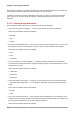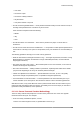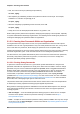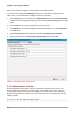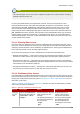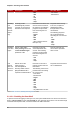User guide
Chapter 2. Securing Your Network
28
Refer to the man page for chage for more information on the available options.
You can also use the graphical User Manager application to create password aging policies, as
follows. Note: you need Administrator privileges to perform this procedure.
1. Click the System menu on the Panel, point to Administration and then click Users and Groups
to display the User Manager. Alternatively, type the command system-config-users at a shell
prompt.
2. Click the Users tab, and select the required user in the list of users.
3. Click Properties on the toolbar to display the User Properties dialog box (or choose Properties
on the File menu).
4. Click the Password Info tab, and select the check box for Enable password expiration.
5. Enter the required value in the Days before change required field, and click OK.
Figure 2.1. Specifying password aging options
2.1.4. Administrative Controls
When administering a home machine, the user must perform some tasks as the root user or by
acquiring effective root privileges via a setuid program, such as sudo or su. A setuid program is
one that operates with the user ID (UID) of the program's owner rather than the user operating the
program. Such programs are denoted by an s in the owner section of a long format listing, as in the
following example:
-rwsr-xr-x 1 root root 47324 May 1 08:09 /bin/su