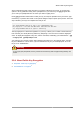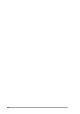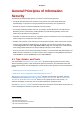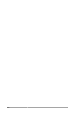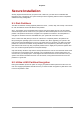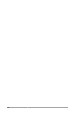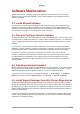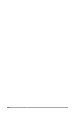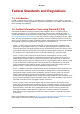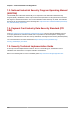User guide
About Public Key Encryption
101
At the confirmation prompt, enter the letter O to continue if all entries are correct, or use the other
options to fix any problems. Finally, enter a passphrase for your secret key. The gpg program asks
you to enter your passphrase twice to ensure you made no typing errors.
Finally, gpg generates random data to make your key as unique as possible. Move your mouse, type
random keys, or perform other tasks on the system during this step to speed up the process. Once this
step is finished, your keys are complete and ready to use:
pub 1024D/1B2AFA1C 2005-03-31 John Q. Doe <jqdoe@example.com>
Key fingerprint = 117C FE83 22EA B843 3E86 6486 4320 545E 1B2A FA1C
sub 1024g/CEA4B22E 2005-03-31 [expires: 2006-03-31]
The key fingerprint is a shorthand "signature" for your key. It allows you to confirm to others that they
have received your actual public key without any tampering. You do not need to write this fingerprint
down. To display the fingerprint at any time, use this command, substituting your email address: gpg
--fingerprint jqdoe@example.com
Your "GPG key ID" consists of 8 hex digits identifying the public key. In the example above, the GPG
key ID is 1B2AFA1C. In most cases, if you are asked for the key ID, you should prepend "0x" to the
key ID, as in "0x1B2AFA1C".
Warning
If you forget your passphrase, the key cannot be used and any data encrypted using that key will
be lost.
3.9.4. About Public Key Encryption
1. Wikipedia - Public Key Cryptography
7
2. HowStuffWorks - Encryption
8