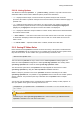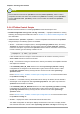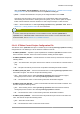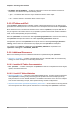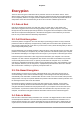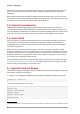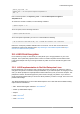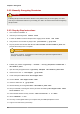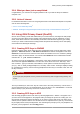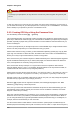User guide
What you have just accomplished.
99
3.8.4. What you have just accomplished.
Congratulations, you now have an encrypted partition for all of your data to safely rest while the
computer is off.
3.8.5. Links of Interest
For additional information on LUKS or encrypting hard drives under Red Hat Enterprise Linux please
visit one of the following links:
• LUKS - Linux Unified Key Setup
5
• HOWTO: Creating an encrypted Physical Volume (PV) using a second hard drive and pvmove
6
3.9. Using GNU Privacy Guard (GnuPG)
GPG is used to identify yourself and authenticate your communications, including those with people
you don't know. GPG allows anyone reading a GPG-signed email to verify its authenticity. In other
words, GPG allows someone to be reasonably certain that communications signed by you actually
are from you. GPG is useful because it helps prevent third parties from altering code or intercepting
conversations and altering the message.
3.9.1. Creating GPG Keys in GNOME
Install the Seahorse utility, which makes GPG key management easier. From the main menu, select
System > Administration > Add/Remove Software and wait for PackageKit to start. Enter
Seahorse into the text box and select the Find. Select the checkbox next to the ''seahorse'' package
and select ''Apply'' to add the software. You can also install Seahorse at the command line with the
command su -c "yum install seahorse".
To create a key, from the ''Applications > Accessories'' menu select ''Passwords and Encryption Keys'',
which starts the application Seahorse. From the ''File'' menu select ''New'' then ''PGP Key''. Then
click ''Continue''. Type your full name, email address, and an optional comment describing who are
you (e.g.: John C. Smith, jsmith@example.com, The Man). Click ''Create''. A dialog is displayed asking
for a passphrase for the key. Choose a strong passphrase but also easy to remember. Click ''OK'' and
the key is created.
Warning
If you forget your passphrase, the key cannot be used and any data encrypted using that key will
be lost.
To find your GPG key ID, look in the ''Key ID'' column next to the newly created key. In most cases, if
you are asked for the key ID, you should prepend "0x" to the key ID, as in "0x6789ABCD". You should
make a backup of your private key and store it somewhere secure.
3.9.2. Creating GPG Keys in KDE
Start the KGpg program from the main menu by selecting Applications > Utilities > Encryption Tool. If
you have never used KGpg before, the program walks you through the process of creating your own
GPG keypair. A dialog box appears prompting you to create a new key pair. Enter your name, email
address, and an optional comment. You can also choose an expiration time for your key, as well as the
key strength (number of bits) and algorithms. The next dialog box prompts you for your passphrase. At
this point, your key appears in the main KGpg window.