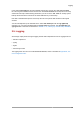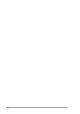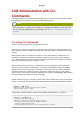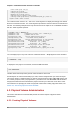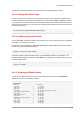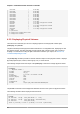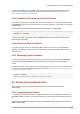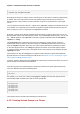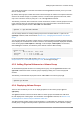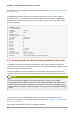Installation guide
Chapter 4. LVM Administration with CLI Commands
24
/dev/ram8 [ 16.00 MB]
/dev/ram9 [ 16.00 MB]
/dev/ram10 [ 16.00 MB]
/dev/ram11 [ 16.00 MB]
/dev/ram12 [ 16.00 MB]
/dev/ram13 [ 16.00 MB]
/dev/ram14 [ 16.00 MB]
/dev/ram15 [ 16.00 MB]
/dev/sdb [ 17.15 GB]
/dev/sdb1 [ 17.14 GB] LVM physical volume
/dev/sdc [ 17.15 GB]
/dev/sdc1 [ 17.14 GB] LVM physical volume
/dev/sdd [ 17.15 GB]
/dev/sdd1 [ 17.14 GB] LVM physical volume
7 disks
17 partitions
0 LVM physical volume whole disks
4 LVM physical volumes
4.2.2. Displaying Physical Volumes
There are three commands you can use to display properties of LVM physical volumes: pvs,
pvdisplay, and pvscan.
The pvs command provides physical volume information in a configurable form, displaying one line
per physical volume. The pvs command provides a great deal of format control, and is useful for
scripting. For information on using the pvs command to customize your output, see Section 4.8,
“Customized Reporting for LVM”.
The pvdisplay command provides a verbose multi-line output for each physical volume. It displays
physical properties (size, extents, volume group, etc.) in a fixed format.
The following example shows the output of the pvdisplay command for a single physical volume.
# pvdisplay
--- Physical volume ---
PV Name /dev/sdc1
VG Name new_vg
PV Size 17.14 GB / not usable 3.40 MB
Allocatable yes
PE Size (KByte) 4096
Total PE 4388
Free PE 4375
Allocated PE 13
PV UUID Joqlch-yWSj-kuEn-IdwM-01S9-XO8M-mcpsVe
The pvscan command scans all supported LVM block devices in the system for physical volumes.
The following command shows all physical devices found:
# pvscan
PV /dev/sdb2 VG vg0 lvm2 [964.00 MB / 0 free]
PV /dev/sdc1 VG vg0 lvm2 [964.00 MB / 428.00 MB free]
PV /dev/sdc2 lvm2 [964.84 MB]
Total: 3 [2.83 GB] / in use: 2 [1.88 GB] / in no VG: 1 [964.84 MB]