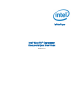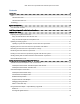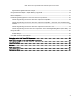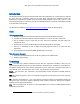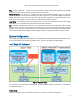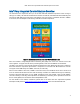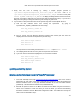System information
Intel® Xeon Phi™ Coprocessor DEVELOPER’S QUICK START GUIDE
9
Make sure that the Driver Version, MPSS Version and Flash Version are verified according to the
following table:
MPSS stack installed
Driver Version
MPSS Version
Flash Version
mpss_gold_update_3-2.1.6720-13
6720-13
2.1.6720-13
2.1.02.0386
KNC_gold_update_2-2.1.5889-16
5889-16
2.1.5889-16
2.1.05.0385
KNC_gold_update_1-2.1.4982-15
4982-15
2.1.4982-15
2.1.05.0375
KNC_gold-2.1.4346-xx
4346-xx
2.1.4346-xx
2.1.01.0375
Table 1: Corresponding Driver Version, MPSS Version and Flash Version found in each MPSS release.
Steps to install the Software Development tools
You can purchase Software Development Tools at http://software.intel.com/en-us/linux-tool-suites. Select the
tool(s) that fit(s) your need (e.g., “Intel® Cluster Studio XE 2013”, “Intel® C++ Composer XE for Linux*”, “Intel®
Fortran Composer XE for Linux*”, etc.). After selecting the tool that you need and completing the purchasing
process, you will receive a serial number. Alternatively, visit http://software.intel.com/en-us/mic-developer ,
under the “Tools and Downloads” select the “Intel® Software Development Products” to find the latest list of
supported tools for the Intel® Xeon Phi™ coprocessor.
If you acquired a serial number for Intel tools, go to the Intel® Registration Center (IRC) at
http://registrationcenter.intel.com to register and download the products. Clicking the “Register Product”
button will bring you to the download page of the tool(s) you purchased. The following example shows a case
when a user bought the Intel Cluster Studio XE for Linux. Select three files: Full Product, Installation Guide and
Release Notes and press the button “Download Now” to get them.
1. Follow the instructions in the Install Guide to install the Intel Cluster Studio XE for Linux*. If you
bought the Intel C++ Composer XE for Linux, or the Intel Fortran Composer XE for Linux only, read the
corresponding Install Guide to install these packages, as well as separately installing Intel® VTune™
Amplifier XE 2013 for Linux*.
For first time installations, be sure to get the product license number described above that is
required to activate the product, and then provide the license number during installation.
Subsequent installations can select the “Use existing license” option.
Read the release note of the product (ICSXE2013_ReleaseNotes.pdf if you bought the Intel
Cluster Studio XE for Linux, or Release-notes-c-2013-l-en.pdf if you bought the Intel C++
Composer XE for Linux, or Release-notes-f-2013-l-en.pdf if you bought the Intel Fortran
Composer XE for Linux) carefully.
Untar the product file
o tar –xvzf l_ics_2013.<update>.<package_num>.tgz, or
o tar –xvf l_ccompxe_intel64_2013.<update>.<package_num>.tgz, or
o tar –xvf l_fcompxe_intel64_2013.<update>.<package_num>.tgz
2. Install the software tools using the previously acquired serial number.