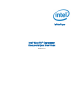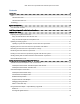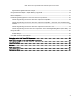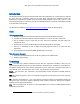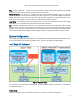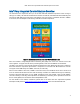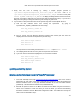System information
Intel® Xeon Phi™ Coprocessor DEVELOPER’S QUICK START GUIDE
8
Administrative Tasks
If you purchased the Intel® Xeon Phi™ Coprocessor from an equipment manufacturer, please go to the Intel®
Developer Zone page http://software.intel.com/mic-developer and click on the “Tools & Downloads” tab, then
select the “Intel® Many Integrated Core Architecture (Intel® MIC Architecture) Platform Software Stack” link on
this page. This brings you to a page from which you can download the latest hardware drivers and release
notes for the platform (the release notes include driver and firmware installation instructions).
Preparing Your System for First Use
Steps to install the driver and start the card
1. From Intel® Developer Zone page http://software.intel.com/mic-developer, click on the “Tools &
Downloads” tab, then select the “Intel® Many Integrated Core Architecture (Intel® MIC Architecture)
Platform Software Stack” link on this page. Download the “Readme file for the Intel® MPSS release”
(readme.txt). Also download the release notes (releaseNotes.txt).
2. You may install your system with Red Hat* Enterprise Linux 64-bit 6.0 kernel 2.6.32-71, Red Hat
Enterprise Linux 64-bit 6.1 kernel 2.6.32-131, Red Hat Enterprise Linux 6.2 64-bit kernel 2.6.32-220,
Red Hat Enterprise Linux 6.3 64-bit kernel 2.6.32-279, Red Hat Enterprise Linux 6.4 64-bit kernel
2.6.32-358, SUSE* Linux Enterprise Server SLES 11 SP1 kernel 2.6.32.12-0.7-default or SUSE Linux
Enterprise Server SLES 11 SP2 kernel 3.0.13-0.27-default (also listed in Section 2.2 in readme.txt ).
Be sure to install ssh, which is used to log in to the card’s uOS.
WARNING: On installing Red Hat, it may automatically update you to a new version of the Linux kernel.
If this happens, you will not be able to use the pre-built host driver, but will need to rebuild it manually
for the new kernel version. Please see section 9.1 of readme.txt for instructions on building an Intel®
MPSS host driver for a specific Linux kernel.
3. Log in as root.
4. Download the release driver appropriated for your operating system in step 1 (<mpss-version>-rhel-
6.0.tgz, <mpss-version>-rhel-6.1.tgz, <mpss-version>-rhel-6.2.tgz, <mpss-version>-rhel-6.3.tgz,
<mpss-version>-rhel-6.4.tgz, <mpss-version>-suse-11.1.tgz or <mpss-version>-suse-11.2.tgz)
5. Install the host driver RPMs as detailed in section 2.2 of readme.txt. Don’t skip the creation of
configuration files for your coprocessor. Note that when you untar the driver, you will find the
following documents: readme.txt and the “MPSS Boot Configuration Guide”. The readme.txt is exactly
the same as the one described in step 1.
6. Update the flash on your coprocessor(s) as detailed in sections 5.2 and 5.3 of readme.txt.
7. Reboot the system.
8. Start the Intel® Xeon Phi™ Coprocessor (while you can set up the card to start with the host system, it
will not do so by default), and then run “micinfo” to verify that it is set up properly:
sudo service mpss start
sudo micctrl –w
sudo /opt/intel/mic/bin/micinfo