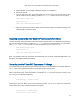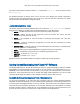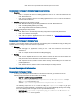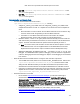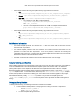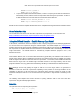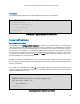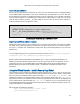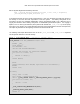System information
Intel® Xeon Phi™ Coprocessor DEVELOPER’S QUICK START GUIDE
12
sudo micctrl -w
sudo /opt/intel/mic/bin/micinfo
If the Intel® MPSS service is not running properly, then you need to restart the driver and all connected
coprocessors:
sudo service mpss stop
sudo service mpss unload
sudo service mpss start
sudo micctrl -w
sudo /opt/intel/mic/bin/micinfo
Monitoring the Intel® Xeon Phi™ Coprocessor
If you want to monitor the load on your coprocessor, its temperature, etc., run the System Management and
Configuration (SMC) utility. See section 6.3 of the MPSS readme.txt for details:
Execute the monitor
/opt/intel/mic/bin/micsmc &
When started with no arguments, micsmc will run in GUI-mode. When invoked with arguments, it will run in
character-mode.
Running an Intel® Xeon Phi™ Coprocessor program from the host system
It is possible to copy an Intel® MIC Architecture native binary to a specified Intel® Xeon Phi™ Coprocessor and
execute it using the “micnativeloadex” utility. This utility conveniently copies library dependencies to the
coprocessor. See section 6.5 of the MPSS readme.txt for details.
Working directly with the uOS Environment Intel® Xeon Phi™ Coprocessor
Since the coprocessor is running Linux and is effectively a separate network node, root or non-root users can
log into it via “ssh” and issue many common Linux commands. Files are transferred to/from the coprocessor
using “scp” or other means.
The default IP address for the coprocessor as seen from the host is 172.31.<coprocessor>.1, while the
coprocessor sees the host at 172.31.<coprocessor>.254 by default. The coprocessor can also be
referred to from the host by the alias mic<coprocessor>. For example, the first coprocessor you install in
your system is called “mic0” and is located at 172.31.1.1. It sees the host as 172.31.1.254. If a second