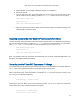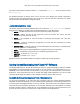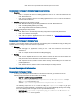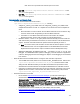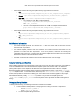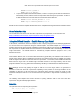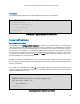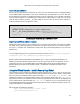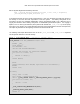System information
Intel® Xeon Phi™ Coprocessor DEVELOPER’S QUICK START GUIDE
11
3. Update the flash on your card(s) as detailed in section 7.2 of readme.txt
4. Reboot the system
5. Start the Intel® Xeon Phi™ Coprocessor (while you can set up the card to start with the host
system, it will not do so by default), and then run “micinfo” to verify that it is set up properly:
sudo service mpss start
sudo micctrl -w
sudo /opt/intel/mic/bin/micinfo
Make sure that the Driver Version, MPSS Version and Flash Version are verified according to the
following table 1 in previous section.
Regaining Access to the Intel® Xeon Phi™ Coprocessor after Reboot
The Intel® Xeon Phi™ Coprocessor will not start when the host system reboots. You will need to manually start
the Intel® Xeon Phi™ Coprocessor, and then run “micinfo” to verify that it started properly. You may need to
add /usr/sbin and /sbin to your path to do this successfully as a non-root user via sudo:
sudo service mpss start
sudo micctrl -w
sudo /opt/intel/mic/bin/micinfo
Note: It is possible to make the coprocessor uOS automatically start on reboot and preload desired files. See
section 2.2 of the MPSS readme.txt for details
Restarting the Intel® Xeon Phi™ Coprocessor If It Hangs
If a process running on the Intel® Xeon Phi™ Coprocessor hangs, but the coprocessor is otherwise responsive
via ssh, log onto the coprocessor and kill the process like any other Linux process.
When a coprocessor hangs, and is inaccessible or unresponsive via ssh, there are two ways to restart it. But
first, see if you can tell what is happening:
sudo micctrl –-status <micx>
Assuming that the Intel® MPSS service is still functioning properly, you can try to restart the coprocessor
without affecting any other attached coprocessors as follows:
sudo micctrl –-reset <micx>
sudo micctrl –-boot <micx>