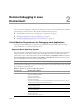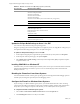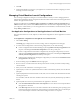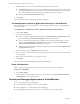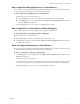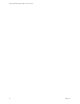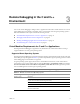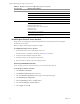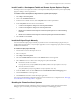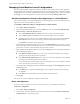Specifications
VMware, Inc. 19
Chapter 3 Remote Debugging in the C and C++ Environment
Install C and C++ Development Toolkit and Remote System Explorer Plug-ins
TheEclipseClassic3.4.xrequirestheCandC++developmenttoolkit(CDT)andremotesystemexplorer(RSE)
plug‐instodebugCandC++applications.
To install C and C++ development tooling and remote system explorer plug-in
1 SelectHelp>SoftwareUpdates.
2ClickontheAvailableSoftwaretab.
3Fromthelistofavailablesoftware,checkGanymedeandclicktheexpandbutton.
4UnderGanymedeselectthesoftw
areforinstallation.
a CandC++Development>EclipseC/C++DevelopmentPlatform
b CandC++Development>EclipseC/C++DevelopmentTools
c RemoteAccessandDeviceDevelopment>RemoteSystemExplorerC/C++RemoteDebug
Launcher
d RemoteAccessandDeviceDevelopment>RemoteSystemExplorerEnd‐UserRuntime
5 SelectInstallandclickFin
ish.
Install the Eclipse Plug-in Manually
YoumustinstalltheEclipseplug‐inmanuallyifyoudidnotselecttoinstalltheEclipseplug‐inwhenyou
installedVMwareWorkstation,orifyourEclipseapplicationwasnotconfiguredproperlyanderrorsduring
installationofWorkstation.
To install the Eclipse plug-in manually
1StartthelatestversionoftheEclipseClassic3.4.
2 Selectaworkspace.
3 SelectHelp>SoftwareUp
dates.
4 SelecttheAvailableSoftwaretabandclicktheAddSitebuttonontherightside.
5 SelectArchivetobrowsetothelocationoftheplug‐inzipfileandclickOK.
OnWindows,thefileislocatedin
C:\Program Files\eclipse\VMwareEclipseCCPP\vmware-eclipse-update-site.zip
OnLinux,thefileislocatedin
/usr/lib/vmware/eclipse-ng/vmware-eclipse-update-site.zip
6UndertheNamesection,checktheVMwareC/C++VirtualMachineRemoteDebuggingoption.
7ClicktheInstallbuttonontherightside.
8ClickFinishandselectYestorestarttheEclipseapplication.
YoucannowopentheDebugconfigurationdialogandcreateaVMwareC/C++c
onfiguration.See“Managing
VirtualMachineLaunchConfigurations”onpage 20.
Disabling the Firewall on Guest Systems
YoumustdisablethefirewallonWindowsandLinuxguestoperatingsystems.TheIntegratedVirtual
Debuggeropensanavailableport(searchingfromport49152)foreachdebuggingsession.