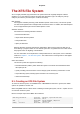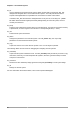Installation guide
XFS Quota Management
51
mount -o nobarrier /dev/device /mount/point
For more information about write barriers, refer to Chapter 17, Write Barriers.
9.3. XFS Quota Management
The XFS quota subsystem manages limits on disk space (blocks) and file (inode) usage. XFS quotas
control and/or report on usage of these items on a user, group, or directory/project level. Also, note
that while user, group, and directory/project quotas are enabled independently, group and project
quotas a mutually exclusive.
When managing on a per-directory or per-project basis, XFS manages the disk usage of directory
heirarchies associated with a specific project. In doing so, XFS recognizes cross-organizational
"group" boundaries between projects. This provides a level of control that is broader than what is
available when managing quotas for users or groups.
XFS quotas are enabled at mount time, with specific mount options. Each mount option can also be
specified as noenforce; this will allow usage reporting without enforcing any limits. Valid quota mount
options are:
• uquota/uqnoenforce - User quotas
• gquota/gqnoenforce - Group quotas
• pquota/pqnoenforce - Project quota
Once quotas are enabled, the xfs_quota tool can be used to set limits and report on disk usage. By
default, xfs_quota is run interactively, and in basic mode. Basic mode sub-commands simply report
usage, and are available to all users. Basic xfs_quota sub-commands include:
quota username/userID
Show usage and limits for the given username or numeric userID
df
Shows free and used counts for blocks and inodes.
In contrast, xfs_quota also has an expert mode. The sub-commands of this mode allow actual
configuration of limits, and are available only to users with elevated privileges. To use expert mode
sub-commands interactively, run xfs_quota -x. Expert mode sub-commands include:
report /path
Reports quota information for a specific file system.
limit
Modify quota limits.
For a complete list of sub-commands for either basic or expert mode, use the sub-command help.
All sub-commands can also be run directly from a command line using the -c option, with -x
for expert sub-commands. For example, to display a sample quota report for /home (on /dev/
blockdevice), use the command xfs_quota -cx 'report -h' /home. This will display output
similar to the following:
User quota on /home (/dev/blockdevice)
Blocks
User ID Used Soft Hard Warn/Grace