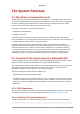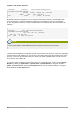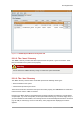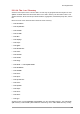Installation guide
Chapter 5. File System Structure
30
Filesystem 1K-blocks Used Available Use% Mounted on
/dev/mapper/VolGroup00-LogVol00
11675568 6272120 4810348 57% / /dev/sda1
100691 9281 86211 10% /boot
none 322856 0 322856 0% /dev/shm
By default, df shows the partition size in 1 kilobyte blocks and the amount of used/available disk
space in kilobytes. To view the information in megabytes and gigabytes, use the command df -
h. The -h argument stands for "human-readable" format. The output for df -h looks similar to the
following:
Filesystem Size Used Avail Use% Mounted on
/dev/mapper/VolGroup00-LogVol00
12G 6.0G 4.6G 57% / /dev/sda1
99M 9.1M 85M 10% /boot
none 316M 0 316M 0% /dev/shm
Note
The mounted partition /dev/shm represents the system's virtual memory file system.
The du command displays the estimated amount of space being used by files in a directory, displaying
the disk usage of each subdirectory. The last line in the output of du shows the total disk usage of the
directory; to see only the total disk usage of a directory in human-readable format, use du -hs. For
more options, refer to man du.
To view the system's partitions and disk space usage in a graphical format, use the Gnome System
Monitor by clicking on Applications > System Tools > System Monitor or using the command
gnome-system-monitor. Select the File Systems tab to view the system's partitions. The figure
below illustrates the File Systems tab.