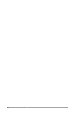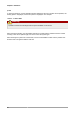Installation guide
Creating a Partition
25
• ntfs
• reiserfs
• hp-ufs
• sun-ufs
• xfs
If a Filesystem of a device shows no value, this means that its file system type is unknown.
The Flags column lists the flags set for the partition. Available flags are boot, root, swap, hidden, raid,
lvm, or lba.
Tip
To select a different device without having to restart parted, use the select command followed
by the device name (for example, /dev/sda). Doing so allows you to view or configure the
partition table of a device.
4.2. Creating a Partition
Warning
Do not attempt to create a partition on a device that is in use.
Before creating a partition, boot into rescue mode (or unmount any partitions on the device and turn off
any swap space on the device).
Start parted, where /dev/sda is the device on which to create the partition:
parted /dev/sda
View the current partition table to determine if there is enough free space:
print
If there is not enough free space, you can resize an existing partition. Refer to Section 4.4, “Resizing a
Partition” for details.
4.2.1. Making the Partition
From the partition table, determine the start and end points of the new partition and what partition type
it should be. You can only have four primary partitions (with no extended partition) on a device. If you
need more than four partitions, you can have three primary partitions, one extended partition, and
multiple logical partitions within the extended. For an overview of disk partitions, refer to the appendix
An Introduction to Disk Partitions in the Red Hat Enterprise Linux 6 Installation Guide.
For example, to create a primary partition with an ext3 file system from 1024 megabytes until 2048
megabytes on a hard drive type the following command:
mkpart primary ext3 1024 2048